





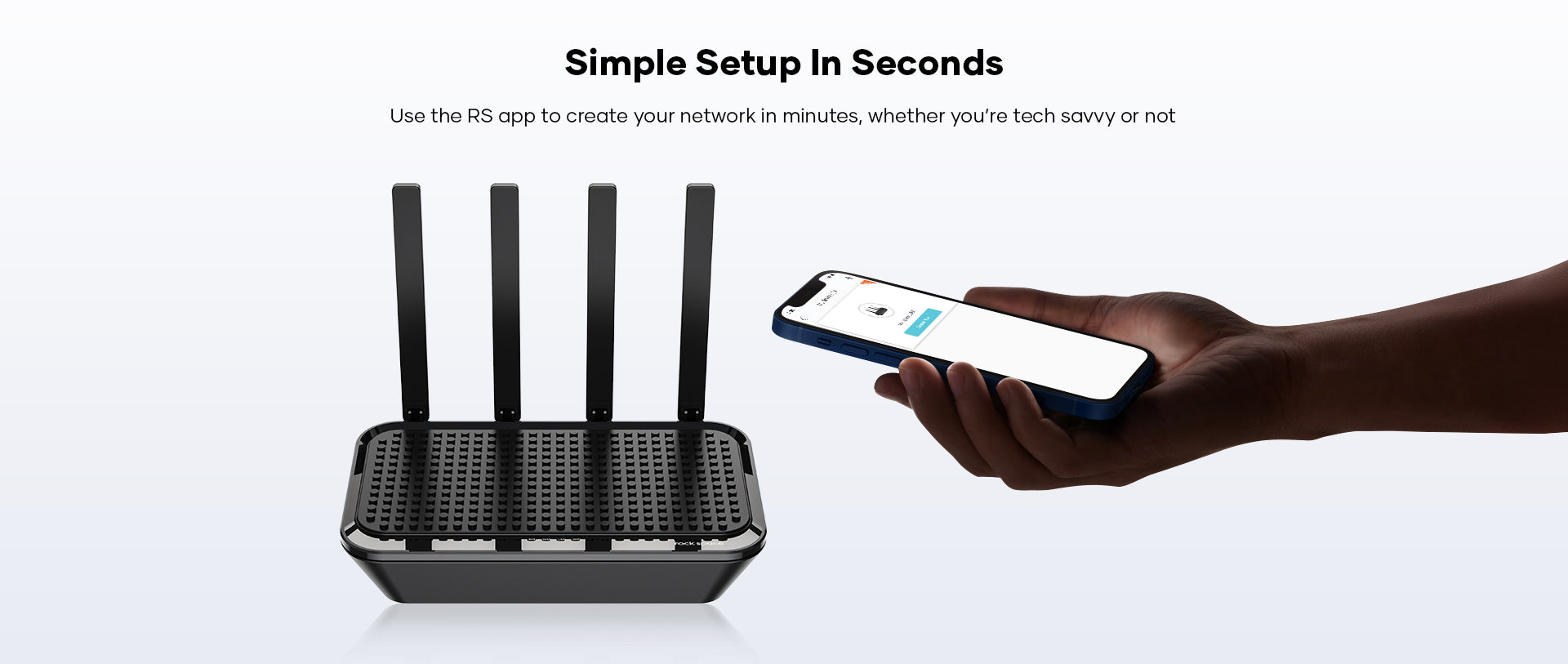


| Model | RSD0614 |
| Wi-Fi standards |
IEEE802.11b/g/n 2.4GHz IEEE 802.11a/n/ac 5GHz |
| Wi-Fi speeds |
2.4GHz: 300Mbps 5GHz: 1733Mbps |
|
Frequency |
Dual-band (2.4GHz & 5GHz) |
|
Ethernet ports |
1 x WAN port 4 x LAN ports |
|
USB port |
1 x USB port |
|
Button |
1 x WPS/Reset button |
|
Power |
DC 12V/1.5A |
|
Power consumption |
< 18W |
|
Antenna |
4 x 6dBi external antennas |
|
Wi-Fi encryption |
WPA-PSK/WPA2-PSK |
|
Management |
RS WiFi App Webpage |
|
Dimensions |
238.9 x 144.3 x 40.3 mm |
1) Navigate to Homepage;
2) Click “+” in the upper right to add your device;
3) The app will detect the device automatically and follow the instructions to connect.
This is an approach you may adopt when you reconnect your device to the router but the connection fails.
Method 1: Launch the RS Wi-Fi app, go to Tools > WiFi Name & Password to manage your Wi-Fi name and Wi-Fi password.
Method 2: Log in to the web management page, go to WiFi Settings > WiFi Name & Password to reset your password.
Method 3: Reset the router to factory settings and create a new password.
Method 1: Launch the RS WiFi app, go to Tools, and click Reset. The router will reset automatically.
Method 2: Log in to the web management page, go to System Settings, click Reboot and Reset. The router will reset automatically.
Method 3: With the router powered on, press and hold the Reset button for about 5 seconds.