You can delete your rockspace camera's video history at any time.
Delete video clips from the rockhome app
Once a clip has been deleted, it is removed from the rockhome app permanently and cannot be restored.
Open the rockhome app and tap Library or Play ![]() in the homepage to view all motion clips. Choose one of the following to delete.
in the homepage to view all motion clips. Choose one of the following to delete.
Delete individual clips
1. Tap the clip you wish to delete.
2. At the bottom, tap Delete.

3. Tap Delete to confirm. The video clip will be permanently deleted.

Delete multiple clips
1. Tap ![]() in the upper right corner.
in the upper right corner.
2. Select the events you want to delete by tapping their checkboxes.
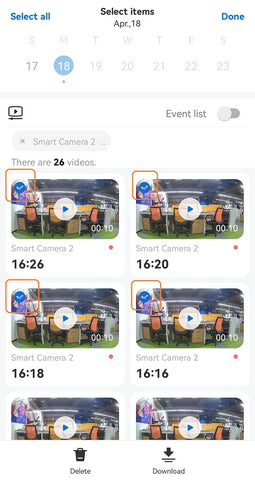
3. At the bottom, tap Delete.
4. Tap Delete to confirm. The video clips will be permanently deleted.
5. When you're finished, tap Done.
Delete all clips
1. Tap ![]() in the upper right corner.
in the upper right corner.
2. Scroll down to load all clips, then tap Select all in the upper left corner.

3. At the bottom, tap Delete.
4. Tap Delete to confirm. All of your camera's clips will be permanently deleted.
5. When you're finished, tap Done.
Delete video clips from your SD card
If you insert a Micro SD card into your rockspace camera to store videos, you can also choose to format the SD card in the rockhome app or delete specific videos using a computer.
Tip: New recordings will automatically overwrite older events when your SD card reaches full capacity.
Format the SD card and erase all videos in the rockhome app
1. On the rockhome app’s home screen, tap Camera Setting ![]() .
.
2. Tap SD card.

3. Tap Format SD card, then tap Confirm. All videos stored on the SD card will be immediately and permanently deleted.


Delet clips by using a computer
Remove the SD card from the camera, insert the SD card into the card reader of your computer, and delete clip files directly in your computer.
Video clips are deleted automatically
- Video clips expire and are automatically deleted on a rolling basis.
Depending on which rockhome Awareness subscription you have, your camera's older video clips will automatically expire and be deleted from your account. If you don't have a subscription, your camera's recordings will be saved to the cloud for up to 7 days.
- Video clips are deleted at the end of the payment period or if you remove the camera from your account.
If you remove a camera from your account, all videos will be erased. If you cancel your subscription or your subscription expires, your account will remain on your plan until the end of the payment period.

